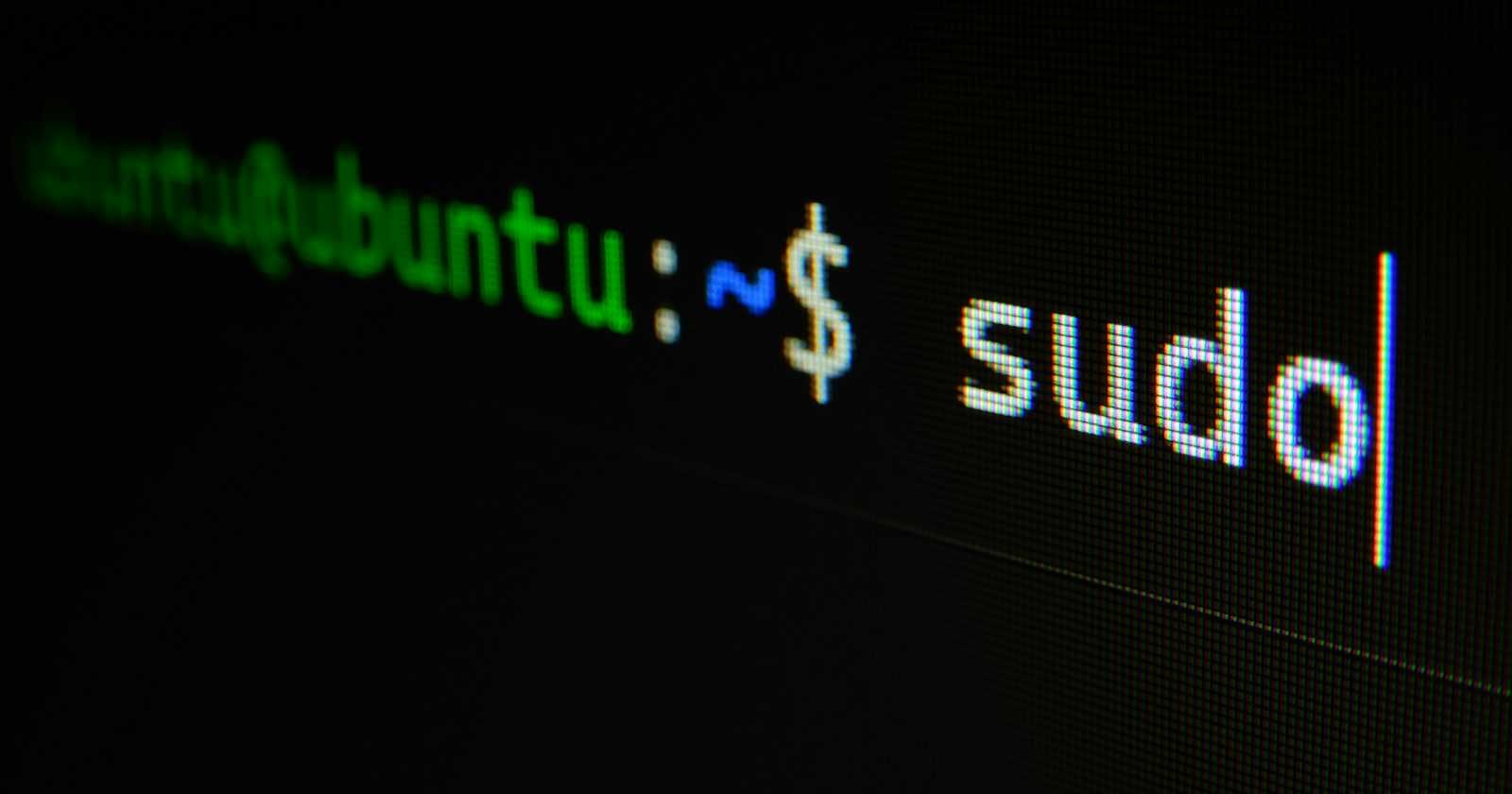Introduction
In the world of DevOps, time is of the essence, and any opportunity to save time is valuable. Automating routine tasks, no matter how small, is a fundamental principle of DevOps. One such task is keeping your macOS system updated with the latest software releases. Automating this process not only saves time but also enhances security by ensuring that updates are consistently applied, eliminating the risk of forgetting to do so manually.
This tutorial will showcase the automation steps using a MacOS laptop but can be followed and tuned for any linux distribution. We will be using crontabs for out automation. Using crontabs is advantageous for personal laptops that are not always powered on or actively used. Unlike traditional cron jobs, crontabs have the capability to automatically execute scheduled tasks when the system is turned on again, even if it was off during the scheduled time. This feature ensures that critical tasks, such as software updates and maintenance scripts, are not missed due to intermittent usage patterns. In contrast, traditional cron jobs will only run at their scheduled times, potentially leading to missed executions if the system is powered off. This flexibility makes crontabs an ideal choice for personal laptops where consistent uptime cannot be guaranteed, ensuring that essential tasks are reliably automated without requiring constant user intervention.
Pre-requisites
- Homebrew
Before proceeding, ensure that Homebrew is installed on your macOS system. Homebrew is a package manager which simplifies software installation and management. Visit the official website here and follow the provided instructions for installation.
Once Homebrew is installed, let's create a script to automate the update and upgrade process. We'll include additional commands to tidy up old package versions, ensure Homebrew's health, and handle updates for npm and other vital packages.
Automating Package Updates with Script
First, create a script file for our update process. Open Terminal and create a new file named update_script.sh
In your terminal at a location of your choosing create the file by typing touch update_script.sh
Now, open the file with your preferred text editor. I will be using nano. So type nano update_script.sh
Once open paste the following commands into the script.
#!/bin/bash
# Update Homebrew package list and upgrade all packages
brew update && brew upgrade --all
# Clean up old package versions
brew cleanup
brew cask cleanup
# Check for any issues with Homebrew installation
brew doctor
# Update npm to the latest version
npm install -g npm@latest
# Update global npm packages
npm update -g
# Any additional updates or commands can be added here
Note: Remember to ensure the commands are specific to your OS and achieve the updates you think are necessary for you.
Save the file and exit the text editor. Make the script executable by running the following command in Terminal:
chmod +x update_script.sh
Now, schedule this script to run automatically using crontabs.
Open the cron configuration file by running crontab -e
Add the following lines to schedule the script to run every other day at 2 AM for updating packages and weekly on Sundays at 3 AM for running the script:
0 2 */2 * * brew update
0 3 * * 0 /path/to/update_script.sh
Replace /path/to/update_script.sh with the actual path to your script file.
Tip #1: After pasting to save and exit from vim you can type :wq
Tip #2: You can run crontab -l to check whether they were added succefully.
By scheduling brew update to run every other day, we ensure that we always have the latest package information available. This frequent update prevents a large backlog of updates from accumulating, making the weekly upgrade process more efficient. When we run the script (update_script.sh) on Sundays, it will use the up-to-date package information fetched by brew update, thereby minimizing the time required for the upgrade process. This approach streamlines the workflow and ensures that our system remains up-to-date and secure with minimal effort.
Conclusion
Automating package updates on macOS using cron jobs and a custom script simplifies system maintenance and enhances security. By regularly updating software packages, cleaning up old versions, and ensuring the health of our system, we can maintain peak performance and reliability. With automation, we free up valuable time for more strategic tasks, advancing the principles of DevOps and driving efficiency in our workflows.
To explore the script and further customize it for your needs, you can find the code in our GitHub repository here. Feell free to fork the repository, contribute improvements, or provide feedback. Happy automating!